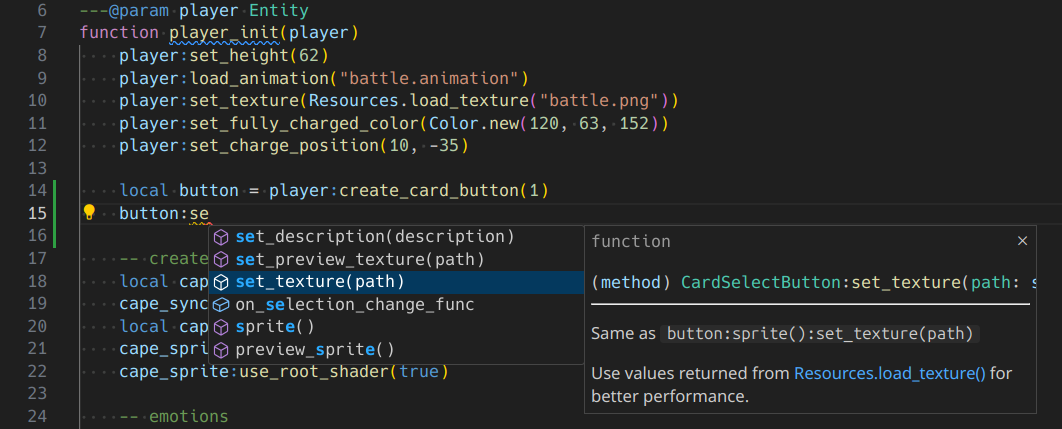Getting Started
This guide provides information on creating mods for the client. For creating custom servers, take a look at the server documentation
Steps
- Install VS Code
- Open Mods Folder in VS Code
- Install Extensions
- Add Type Definitions File
- Understanding the Mods Folder
- Your First Mod!
- Utilizing Types
Install Visual Studio Code
Download from the official website
Open the Mods Folder in VS Code
You can open your mods folder in VS Code by right clicking on the folder and selecting Open with Code or by using File -> Open Folder within VS Code.
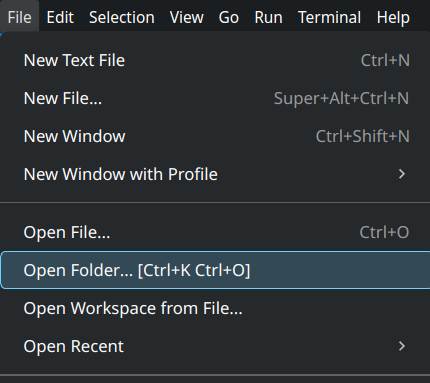
The mods folder can be found in Documents/My Games/Hub OS on Windows.
You can find your mods folder by using Open Mods Folder in the config menu, or customize where the mods folder is by launching with --data-folder flag.
Install Extensions
You'll want at minimum the Lua extension by sumneko, as it will provide syntax highlighting and autocomplete for Lua:
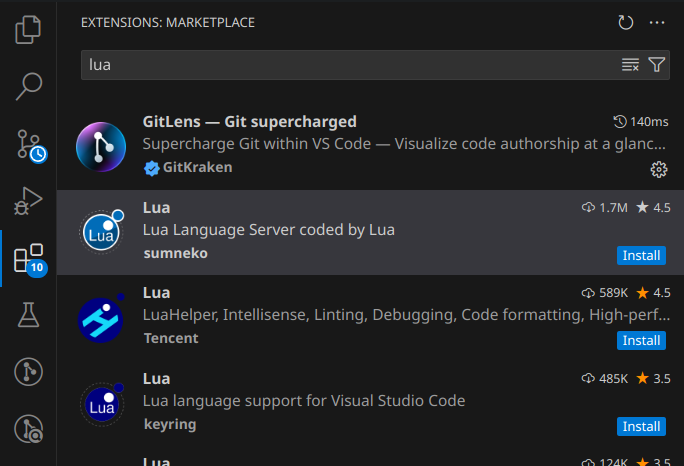
Add Type Definitions File
You can add our client type definitions file to your project / mods folder: Client Type Definitions
It should look like this inside of VS Code:
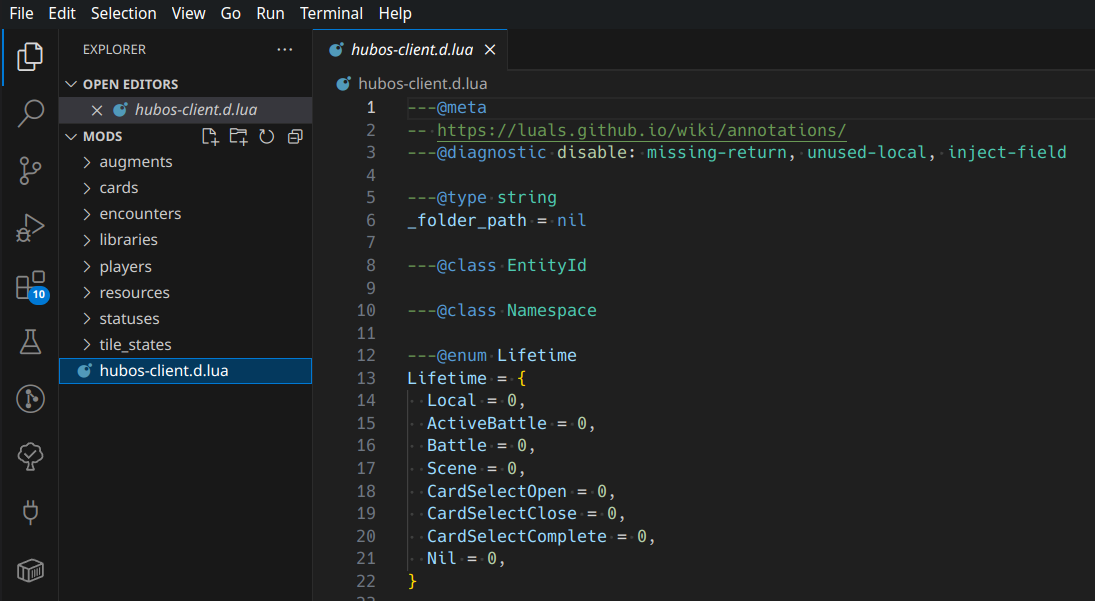
Understanding the Mods Folder
Each category of mod has a specific folder it should exist in. Some categories may share a folder, such as library and pack / mod packs.
You can read more details about where each category of mod belongs and what is expected in Packages.
At minimum a mod must contain a package.toml file for meta information such as the category, name, and package ID.
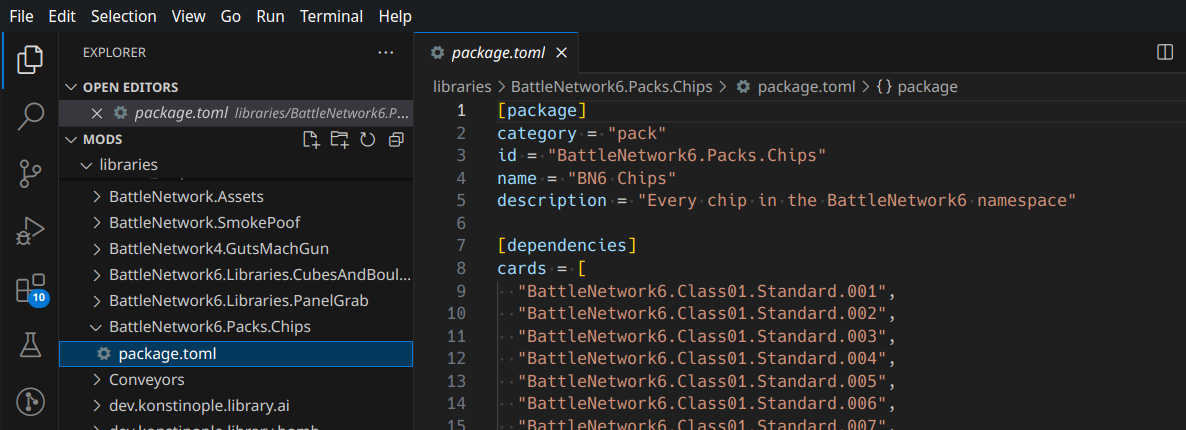
Your First Mod
The best way to learn is to add your own changes to simple mods from others before trying from scratch.
Some starter mods (Note: some mods have dependencies that can be automatically installed by downloading through the client):
- Man
- Features: Simple forms, basic attacks.
- Bass
- Features: Emotions, custom actions, chip charging, intro.
- ProtoMan
- Features: Emotions, custom actions, chip charging, special attack, fixed cards, reusing cards as attacks.
If you want to start from scratch take a look at the Packages page for the base requirements of each type of mod.
Utilizing Types
If you provide correct type information for your function parameters, the Lua extension can provide in-editor documentation and code suggestions from the type definitions file.
Proper annotations for script entry functions can be found in the Packages page (Ctrl+F for entry.lua).
More details on Sumneko Lua's Annotations
An example of how this works, see how the button variable receives suggestions and documentation from only adding ---@param player Entity: